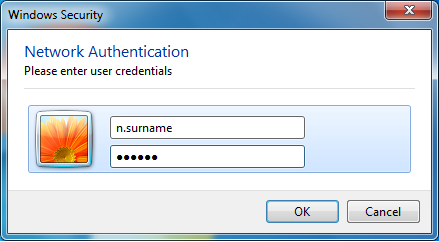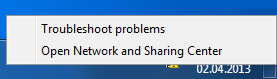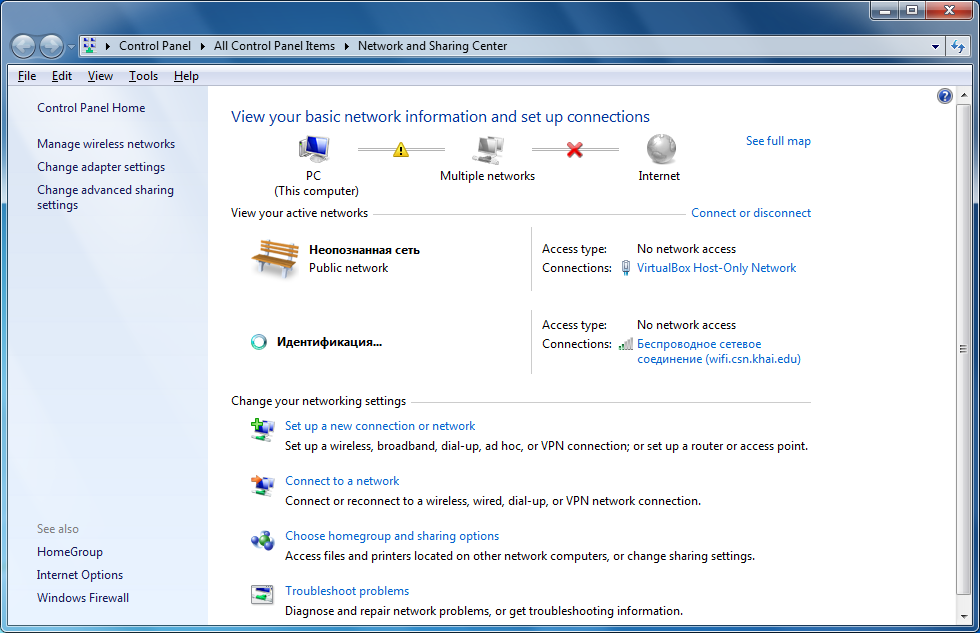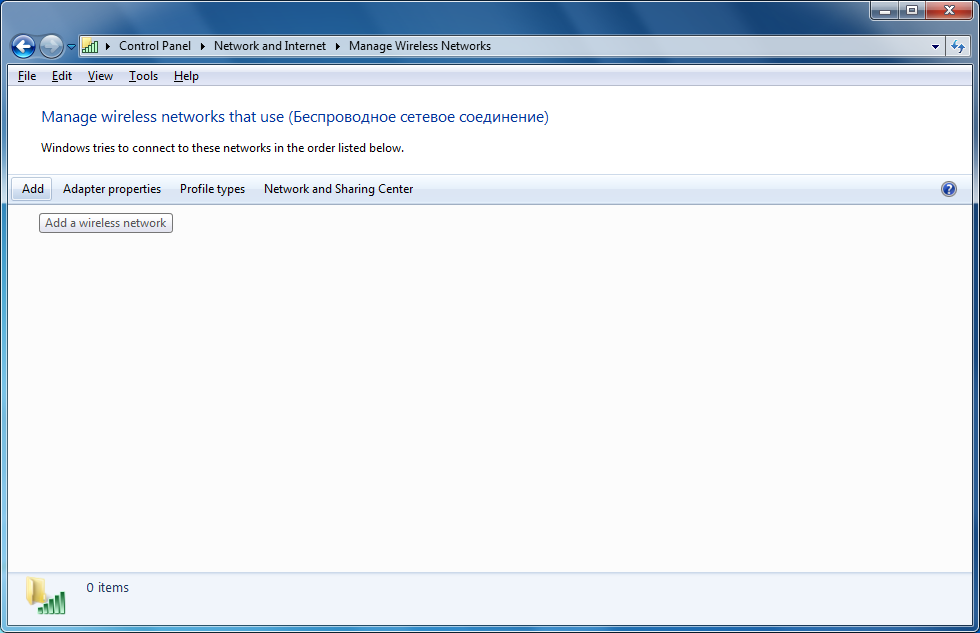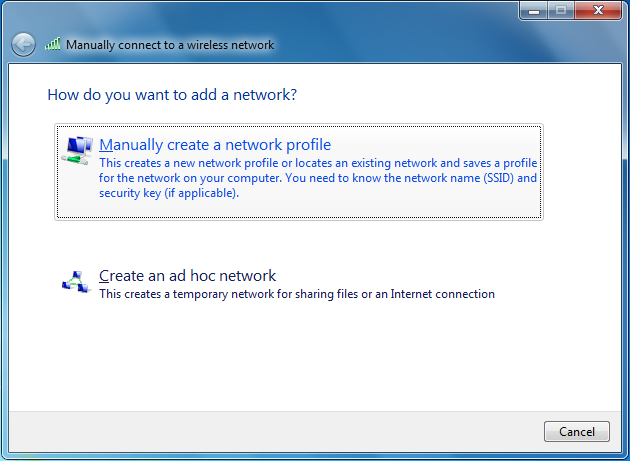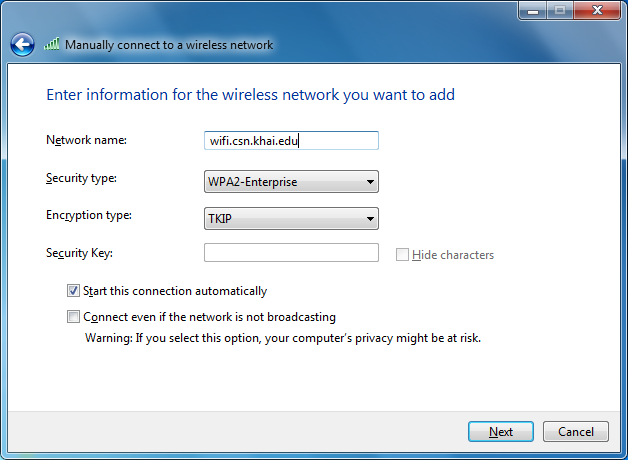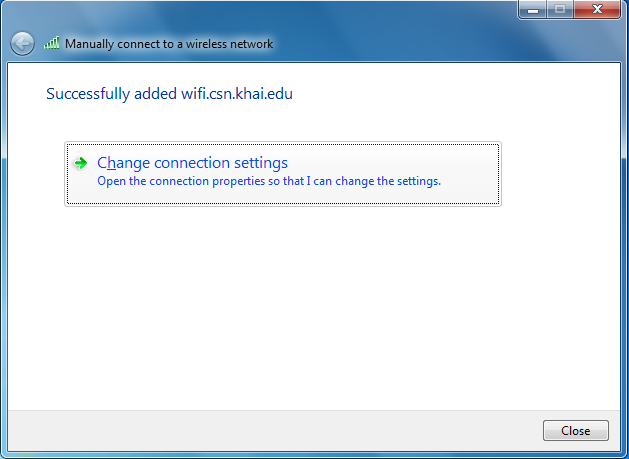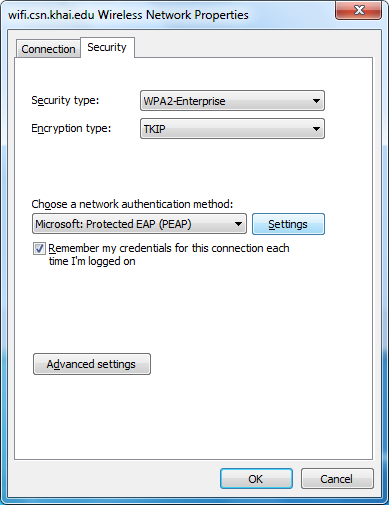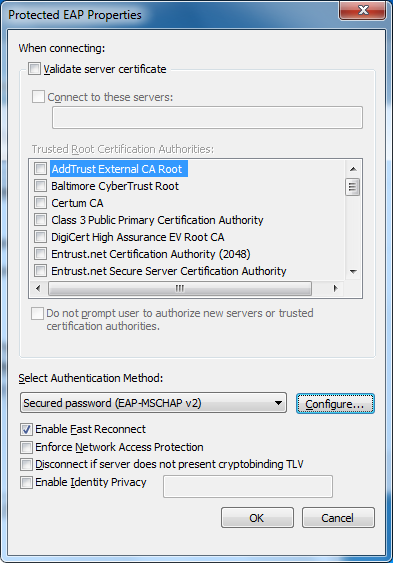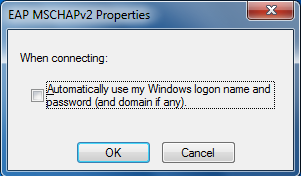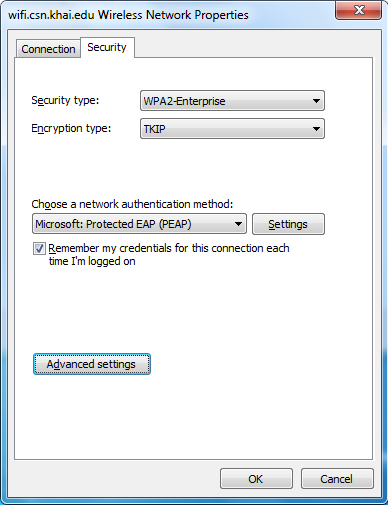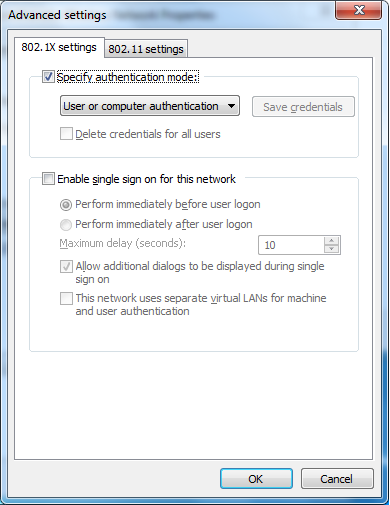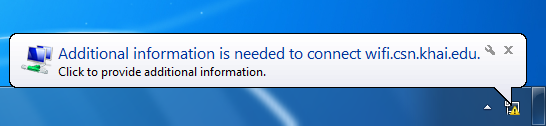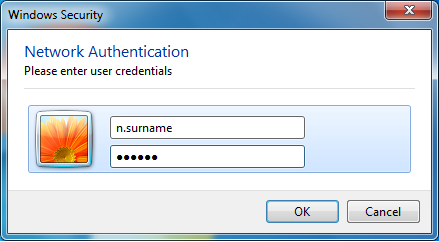Click on Open Network and Sharing Center (right-click on network icon)
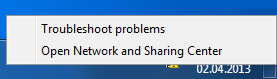
Select Manage wireless networks from the side panel
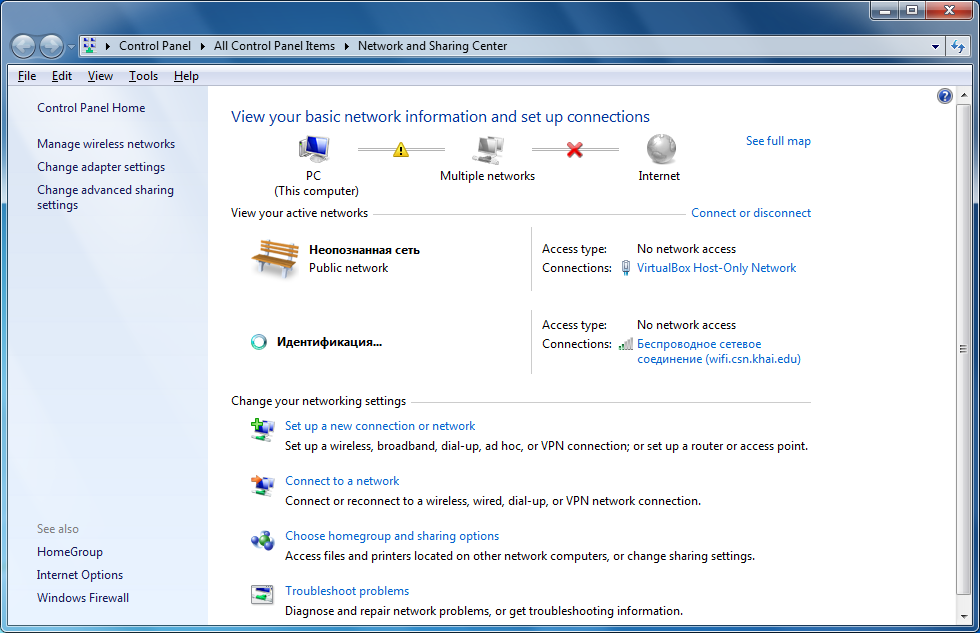
Click Add
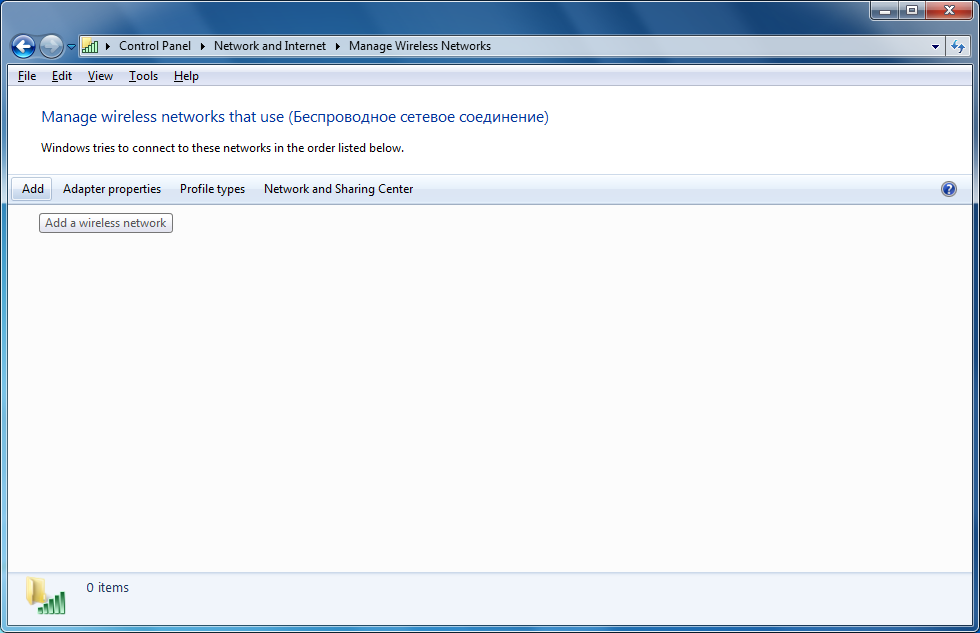
Click Manually create a network profile
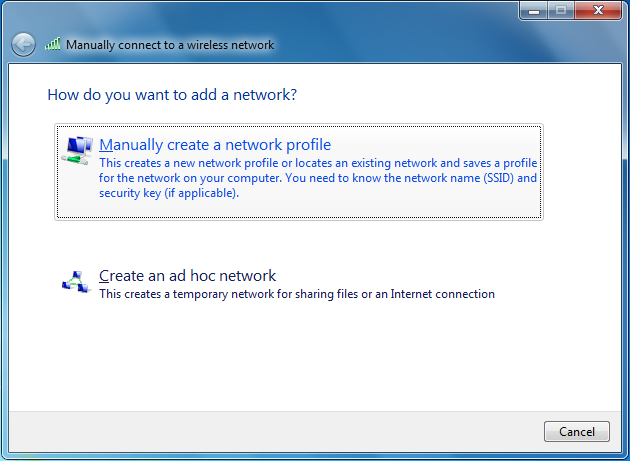
Set the Network name to wifi.csn.khai.edu
Security type needs to be WPA-Enterprise
Encryption type should be TKIP
Deselect (manually) Start this connection automatically if you prefer to connect manually,
Click Next
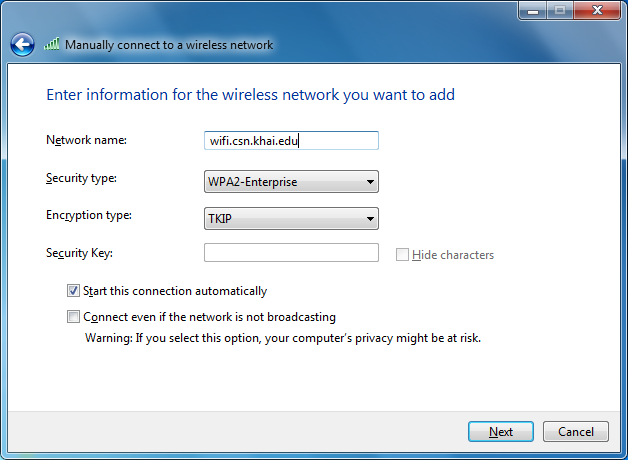
Click Change connection settings
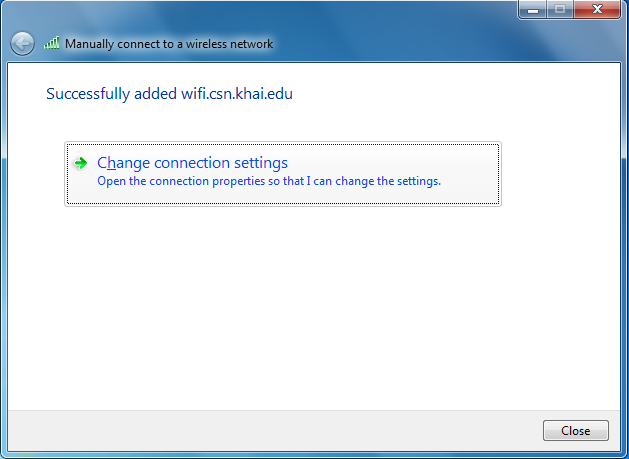
Select the Security tab
Set the authentication method to Microsoft Protected EAP (PEAP)
Click Settings
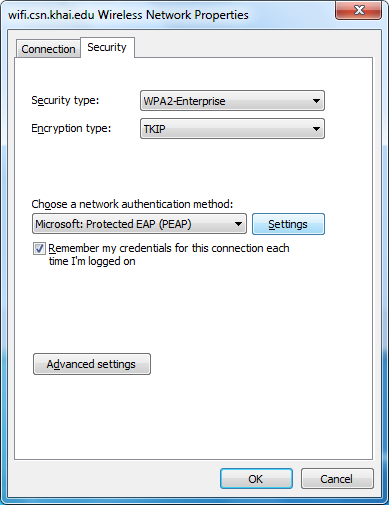
Deselect Validate server certificate
Make sure the Authentication Method is Secured password (EAP-MSCHAPv2)
Click Configure...
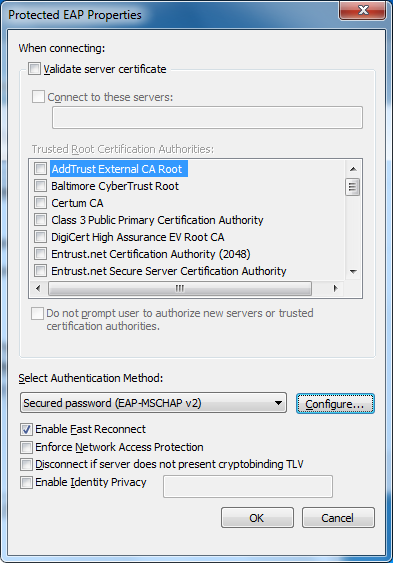
Deselect Automatically use my windows logon name
Click OK
Click OK to close the Protected EAP Properties window
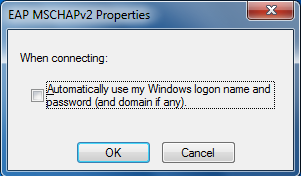
Click Advanced settings on Wireless Network Properties
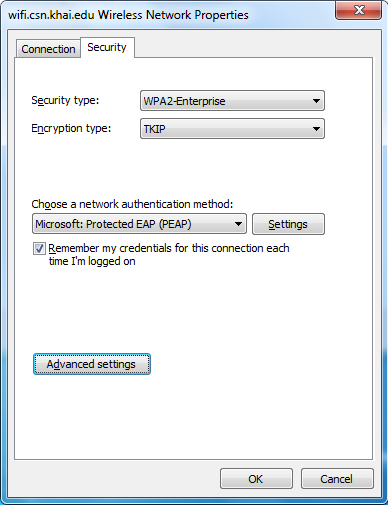
Select Specify authentication mode
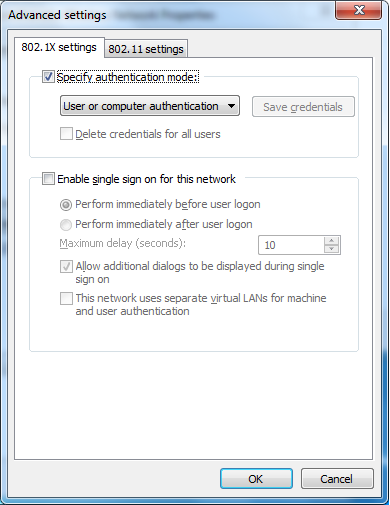
Click OK to close the Advanced settings window
Click OK to close the Wireless Network properties window
Click on the bubble to open a window where you enter your login information:
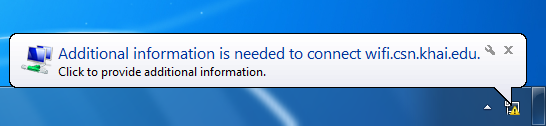
Use your University login and password.