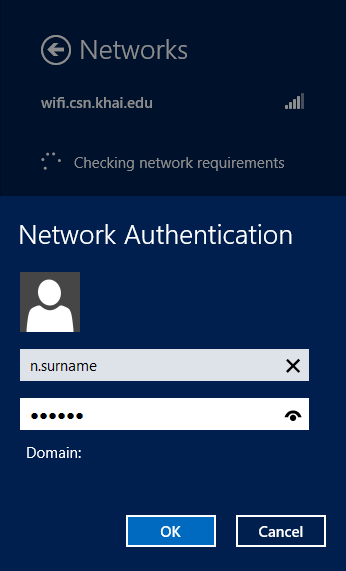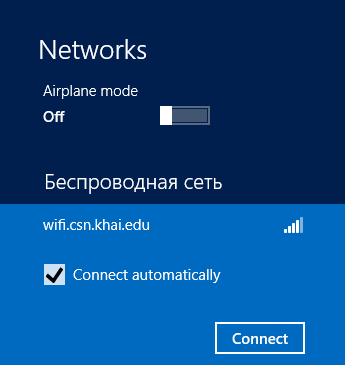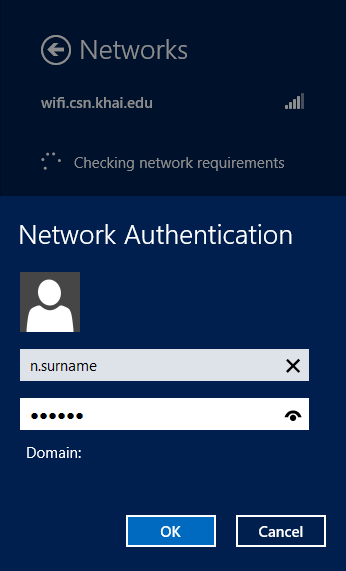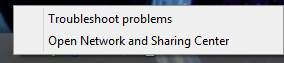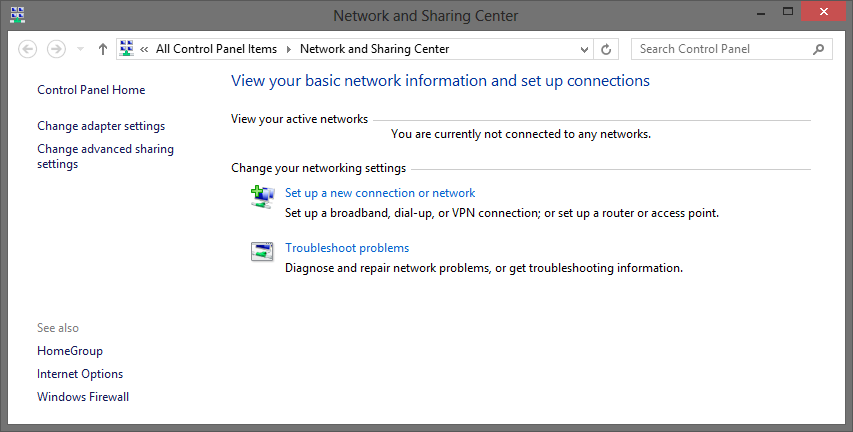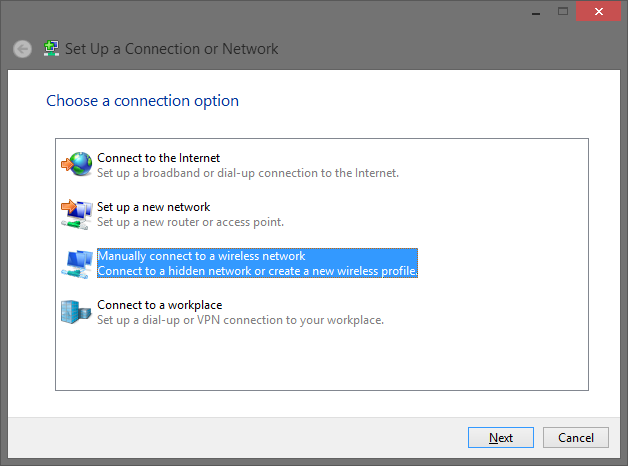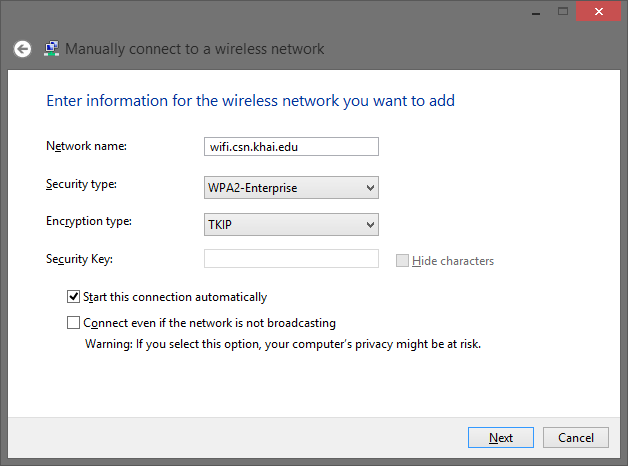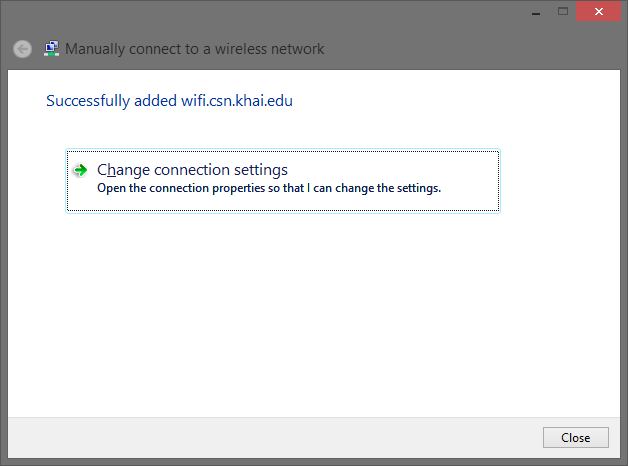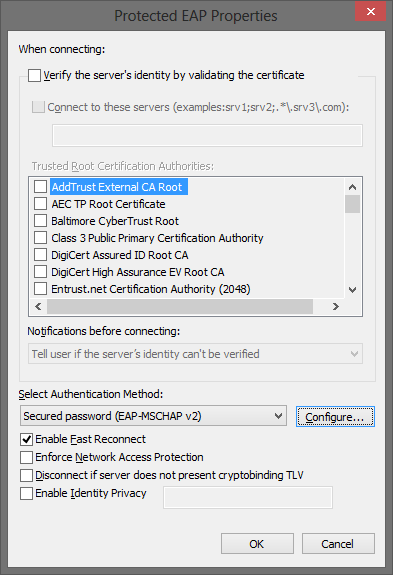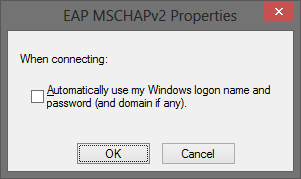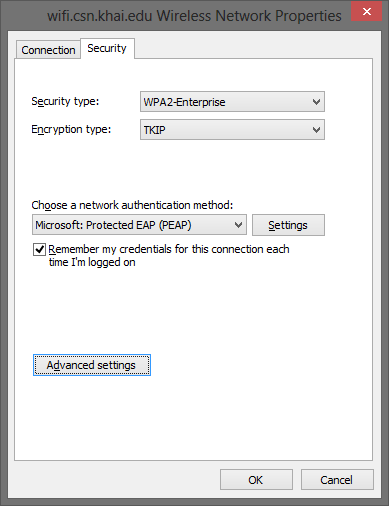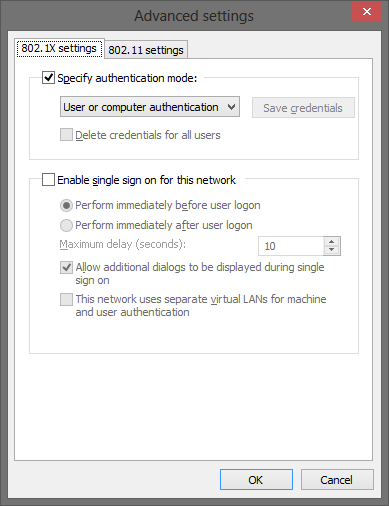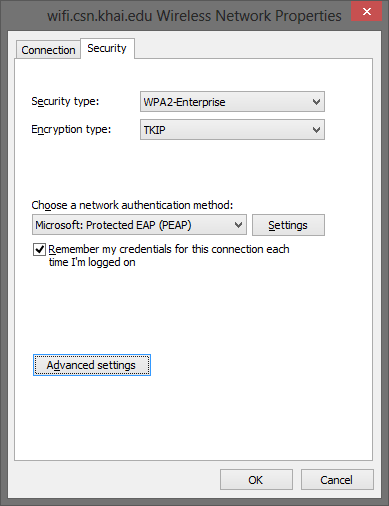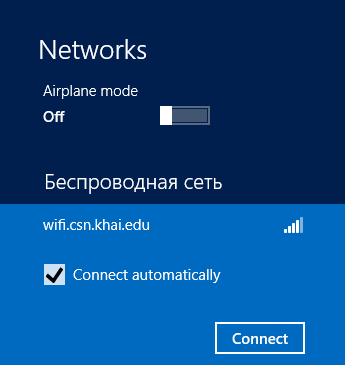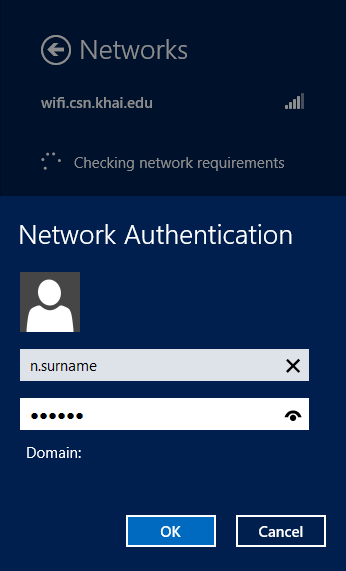First method
From the list of Wi-Fi networks click Connect to wifi.csn.khai.edu
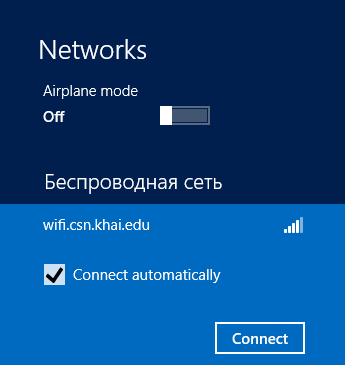
Use your University login and password.
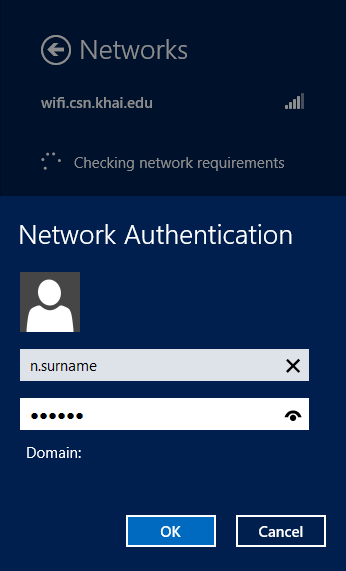
If the first method has failed
Click on Open Network and Sharing Center (right-click on network icon)
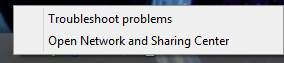
Select Set up a new connection or network from Change your networking settings
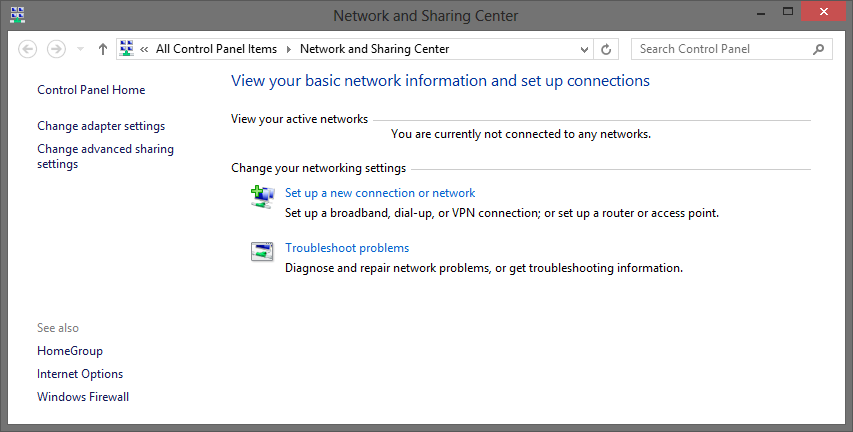
Select Manually connect to a wireless network
Click Next
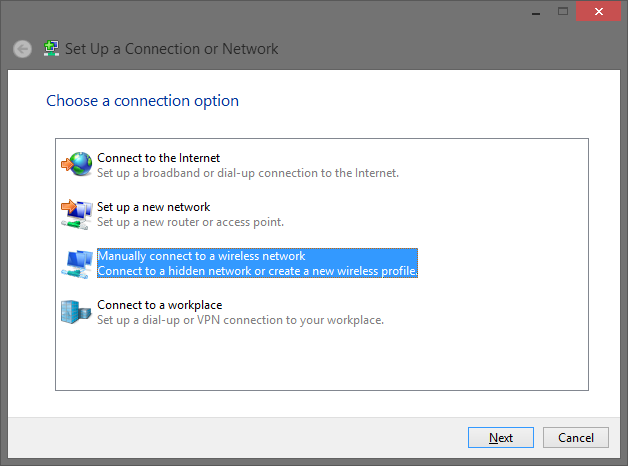
Set the Network name to wifi.csn.khai.edu
Security type needs to be WPA-Enterprise
Encryption type should be TKIP
Deselect (manually) Start this connection automatically if you prefer to connect manually,
Click Next
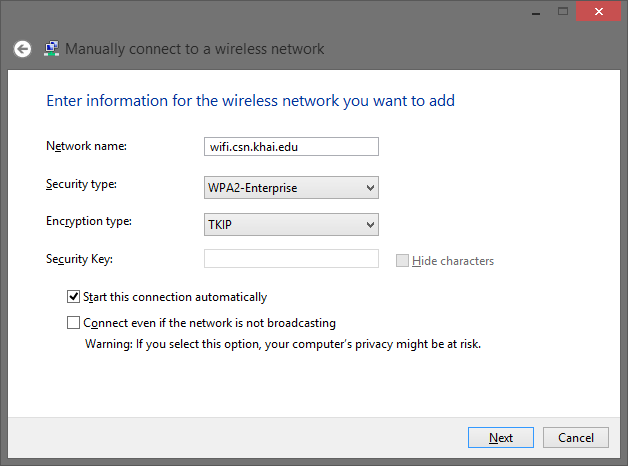
Click Change connection settings
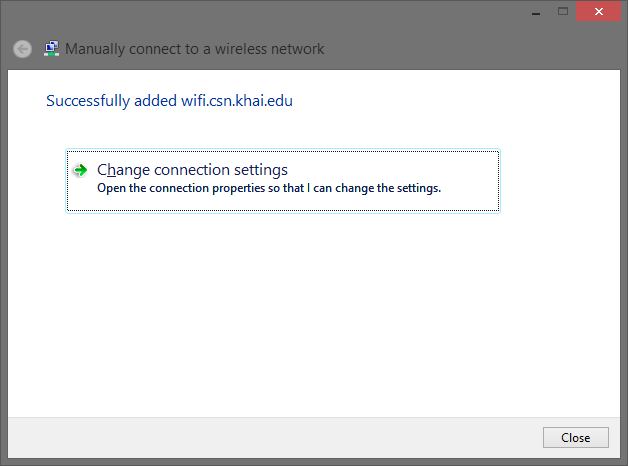
Select the Security tab
Set the authentication method to Microsoft Protected EAP (PEAP)
Click Settings

Deselect Validate server certificate
Make sure the Authentication Method is Secured password (EAP-MSCHAPv2)
Click Configure...
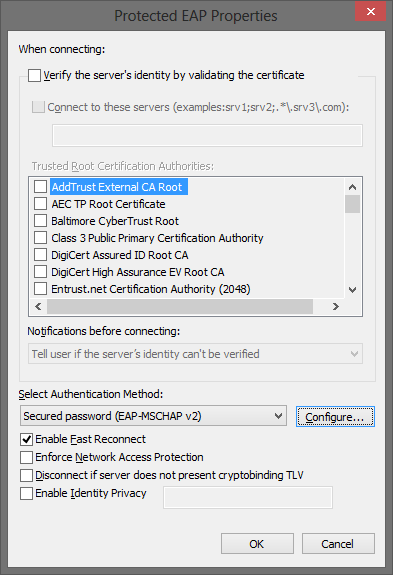
Deselect Automatically use my windows logon name
Click OK
Click OK to close the Protected EAP Properties window
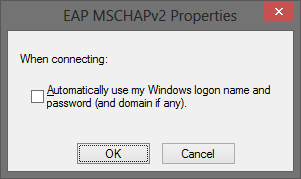
Click Advanced settings on Wireless Network Properties
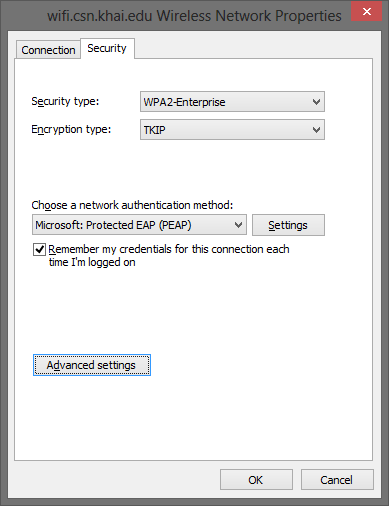
Select Specify authentication mode
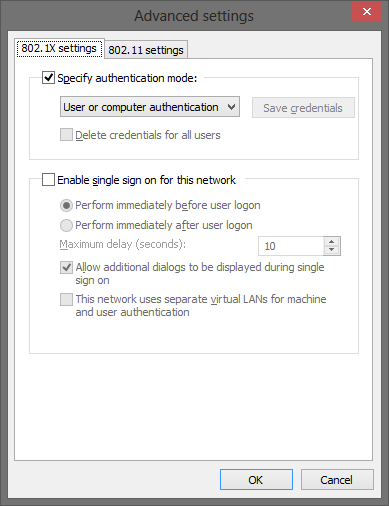
Click OK to close the Advanced settings window
Click OK to close the Wireless Network properties window
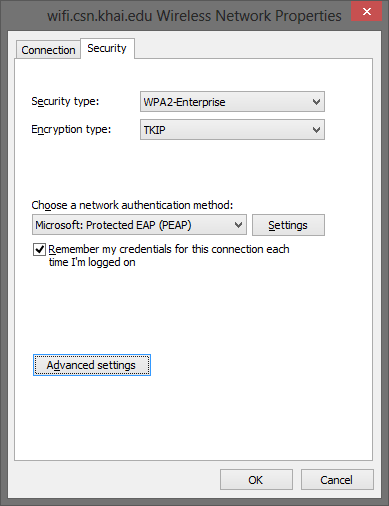
From the list of Wi-Fi networks click Connect to wifi.csn.khai.edu
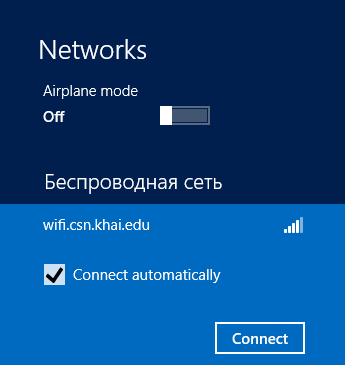
Use your University login and password.